Primera Signature Betriebsanweisung
Stöbern Sie online oder laden Sie Betriebsanweisung nach Etikettendrucker Primera Signature herunter. Primera Signature User`s guide Benutzerhandbuch
- Seite / 30
- Inhaltsverzeichnis
- LESEZEICHEN
- USER’S GUIDE 1
- Access Door 6
- Power Button 6
- 6. Click “Continue Anyway” 15
- This starts the installation 15
- Click Next 15
- Cartridge 17
- Access door 17
- CD/DVD CATCH 19
- Preventative Maintenance 22
- Solution 24
- HD1PPD1TE17 30
Inhaltsverzeichnis
USER’S GUIDE
106. Key in your User Name & Organization Click Next5. **InstallShield will search for the CD-DVD Application on your PC.3. This starts i
119. Click Finish. The application is now installed.8. The InstallShield Wizard will install the CD-DVD PrinterApplication to the PC.** Note :
141. These instructions are for Microsoft Windows 2000(Professional)** Note: Depending on your PC configuration, the display screenmay not be the same
155. The Windows driver will search for the CSQ200 driver.Click Next.6. This starts the installationClick Finish.4. Click Specify a location.Click Ne
161. These instructions are for Microsoft Windows XP ** Note: Depending on your PC configuration, the display screenmay not be the same as shown
176. Click “Continue Anyway”This starts the installation7. Click Finish.5. The Windows driver will search for the CSQ200 driverClick Next.
18UNINSTALLING THE APPLICATION SOFTWARE1. Click the Windows Start button, point to Settings, and thenclick Control Panel.2. Once the control panel wi
193) Connect the USB cable to the USB port of the PC.MAKING CONNECTIONS4) Connect the USB cable to the USB port of the printerThe side with the arrow
20LOADING THE RIBBON CARTRIDGE5. Position the ribbon cartridge so that the ribbon passes underthe cartridge bar.6. Press the ribbon cartridge against
216. Click the OK button on the cartridge dialogue box and thecartridge will move back to the home position,or cancel to exit.7. Close the print
2Thank you for choosing the Signature Z1 CD/DVD Printer. The Z1is the perfect tool for labeling all of your custom CDs and DVDsquickly, easily and
22CREATING A LABEL1. Place the disc onto the CD catch with its printing surface facingup. Do not place the printing surface facing downward as it will
23You can import images into the label from files or folders.1. Click on any label boxes to import the images.2. Click on the “Switch to image edit
24MAINTAINING THE PRINTERPreventative Maintenance• Always maintain the print head in clean condition. For cleaning,use a cotton swab moistened with a
25CLEANING THE PRINT HEADA dirty print head will produce bad print quality.Perform the following steps to clean the print head when itbecomes dirty.No
26TROUBLESHOOTINGProblemSolutionPrinter or PCapplication hangs1)Ensure that all the connectors areconnected properly.2)Ensure that the application sof
27ERROR MESSAGESYou may sometimes receive the following common error messageswhile using the printer. Please follow the following instructions if you
28SIGNATURE Z1 LIMITED WARRANTYA. What is Covered.Primera technology, Inc. “PRIMERA” warrants to theoriginal purchaser that the product enclosed witht
29service are your responsibility. If a claimed defectcannot be identified or reproduced in service, youwill be held responsible for costs incurred.IM
30Some states and/or countries do not allowlimitations on how long an implied warranty lastsand some states and/or countries do not allow theexclusion
3WELCOME MESSAGE 2NOTICE 2TRADEMARKS 2INTRODUCING YOUR CD/DVD PRINTER 4~8What’s in your printer boxProduct SpecificationsSafety Instruc
HD1PPD1TE17
4CD / DVD PrinterDriver CD-ROMPower CordAC AdapterUSB CableRibbon CartridgeBlank CD-R forTest PrintingPRINTERPrint Resolution: 200dpi4x90 degree ro
5PRINTER CABLEYour printer comes with a standard USB cable for connectingthe printer to the PC.Power Cord & AC AdapterA Power Cord and AC Adapter
6 Caution!Please handle the device according to the following instructions, asotherwise it may lead to damage of the printer.• Do not place the produc
7AC adapterterminalUSB PortFigure 3Rear ViewAC adapter terminal• Connect the supplied AC adapter to the printer’s AC adapter terminal (Refer to Fig
8•Support for Text Label Editing Font setting variations Selection of font Selection of font size Paragraph setting Bullets and Numbering Setting
9INSTALLING APPLICATION SOFTWARE1 . Insert the CD-ROM in your PC.(If auto run is disabled on yourPC, open Windows Explorer and click the CD icon.)2.
Weitere Dokumente für Etikettendrucker Primera Signature


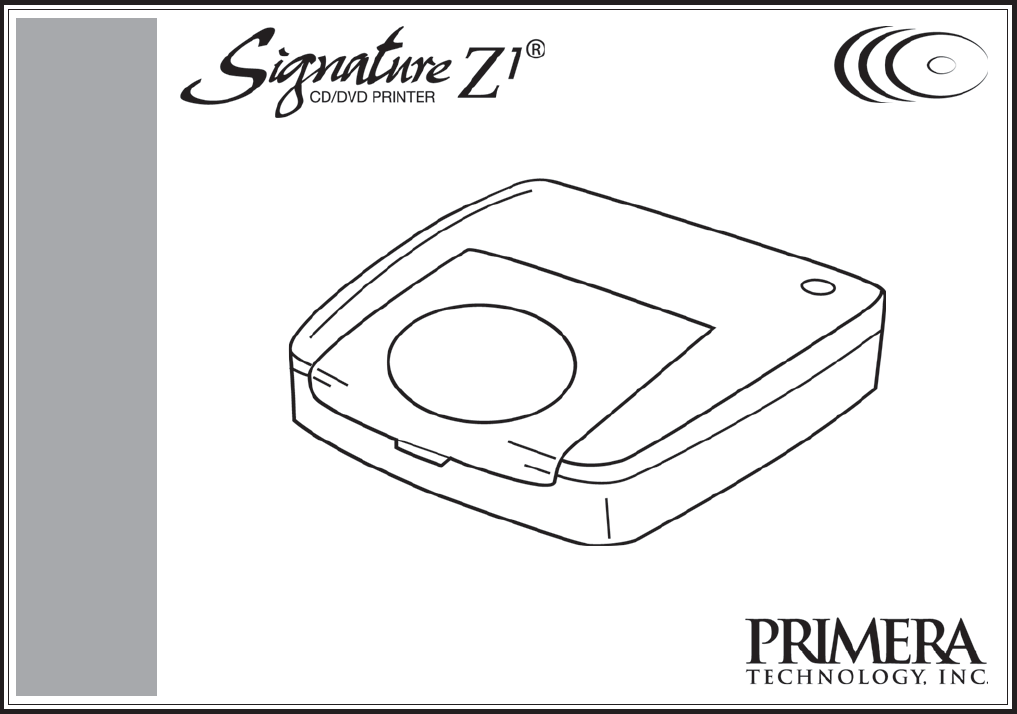
 (78 Seiten)
(78 Seiten)







Kommentare zu diesen Handbüchern